A. Metastock 16, 17, 18, 19 (Metastock 15 see below)
First please ensure you are running MetaStock MetaStock 16, 17, 18, 19
Refresh Local Data List
One of the new features of this release allows our DD3 clients to refresh their local data lists in MetaStock without having to remove and import lists back in. To do this all user needs to do is right click on the Local Data List in the heading and choose the option Synchronize checked descendants with Local Data files. You will need to check the files they want to resync and off they go.
Please note this only works with MetaStock 16,17, 18, 19.
- Click the P (Power Console) at the top left hand corner.

2. IMPORTANT Tick Local Data Lists to synchronize.
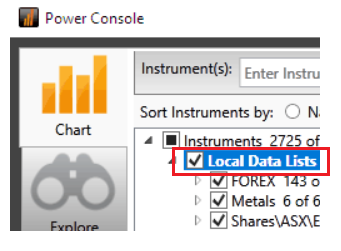
3. Then right hand click with your mouse on Local Data Lists to see the menu Synchronize checked descendants with Local Data files.

B. Metastock 15
For versions MetaStock 15 user simply re-add desired database as outlined in steps below.
1.. Click the P (Power Console) at the top left hand corner.


2. Right click “Instruments” then select “Manage Custom Lists”
3. In the Custom List Manager Panel that has appeared select “New” followed by “Local Instruments” In “List Name” enter (as an example) Shares\ASX\Equities then select “Browse” (see image below).

4. In the “Local Instruments” panel that has appeared click “Browse”

5. You will need to browse to C:\Shares\ASX then hi light “Equities” by clicking on it once then click “Select Folder” see image below.

6. Once “Equities” is selected you will return to the “Local Instruments” panel and you will note that “Source Folder” states “C:\Shares\ASX\Equities” and you will also note that stock codes and stock names have appeared within the panel. You will now need to click “Add” and this will return you back to the “New Custom List” panel

7. Back in the “New Custom List” panel please click “Save” and this will return you back to the “Custom List Manager” panel

8. Please click “Close” in the “Custom List Manager” panel

9. Back in the Power Console click the little black triangle to expand Instruments > Local Data Lists > Shares\ASX\Equities and select a stock eg AAD (please note look for a D_AAD, the D stands for “Daily”). On the right hand side of the Power Console please select “Load Maximum Records” Then click “Open Chart” at the bottom right hand corner of the “Power Console”

10. MetaStock 15/16 will now display the Chart for AAD.

